iPhone and iPad take photographs in the HEIF picture format. These photographs have the HEIC document expansion. If you want to see HEIC pictures on Windows 10 or Windows 11 do you have to convert them to JPEG or download a HEIC image extension from Microsoft.

Photo RODNAE Productions from Pexels free photos
What is HEIC?
More about that later, but first, HEIC needs an explanation. What is HEIC (short for High-Efficiency Image Container) and why is Apple using this extension. Assuming you're utilizing iOS 11 or later, you might have seen that photographs taken with your iPhone camera are saved as HEIC documents rather than the past arrangement, JPEG. This new record design was acquainted with offering better compression of the picture while as yet saving quality. The problem with HEIC is that it's not commonly workable with other applications or gadgets, and you will be unable to open a HEIC photograph right away when you move it to your PC.
Why have they changed to this format?
HEIC compresses images at about 40-50% compared to similar images shot in the JPEG format.
That allows you to store almost twice the number of photos in the same amount of space on your phone.
HEIC utilizes a lot of compressions to think of more modest record sizes. However, here's the characterizing factor, it additionally matches the JPEG format in visual quality.
HEIC is the finest format in almost every way. You get significantly lower-sized photographs at almost, if now not better, quality than JPEG format.

Photo Richard Balane from Pexels free photos
What happens when you change the format from HEIC to JPEG?
JPEG uses a lossy compression technology, it automatically loses quality. That is, it discards data to reduce the size of the file during encoding. There is no way to recover the information that has been lost. When the image is decoded, you'll get a rough representation of the original image. It can be a very near approximation or a very horrible approximation, depending on the quality level, but it's always an approximation.
HEIC uses lossless compression, which means that no matter how many times you decode and re-encode it, the result is always the same.
If you want to copy your images from iPhone could you convert HEIC files to JPEG when copying them to a PC, iPhone has that function but with loss.
So when you should open a HEIC format in Windows is it better to download the HEIC extension from Microsoft rather than change the format to JPEG.
Microsoft has released a codec called HEIF Image Extensions, which will allow you to view and open HEIC files. Once you have it installed, your computer will see HEIC photos just like any other image file. And when you install HEIC for Windows on your computer, you can install an extension that will permit you to no longer only open HEIC archives but convert them to JPEG as well, if you download CopyTrans HEIC for Windows.
If you need it.

Photo Samson Katt from Pexels free photos
How do you do that?
It is quite easy to download the extension.
On modern versions of Windows 10, you can introduce help for the HEIC photo extension in a couple of seconds. This works in Windows 11 too.
Initially, discover a HEIC record in document explorer for your computer and double-tap it. To open it in, choose photographs.
The Photos application will let you know that the HEIF Image extensions are needed to show this document. Click the "Download and introduce it currently" connection to get it from Microsoft. It's a free download, and introducing it will just take a couple of seconds.
When Windows asks “Did you mean to switch apps?,” select Yes.
This will open the HEIF Image Extensions page in the Microsoft Store app. Click the Install button to download and deploy support for HEIC picture files.
Now you can see your images from your iPhone like any other picture on your computer.
Windows File Explorer will naturally create and show thumbnails for your HEIC picture files, as well.
As I mentioned before you can convert a HEIC file to JPEG.
Download the CopyTrans HEIC for Windows, and install it.
CopyTrans HEIC likewise permits you to right-click a HEIC document in File Explorer and select "Convert to JPEG" to rapidly and effectively convert it to a JPEG file. Select the choice and you'll get a JPEG adaptation of the picture consequently positioned in a similar envelope as the first HEIC record.
Adobe Photoshop and many other applications are gaining extensions for HEIC too.
There is some online conversion application for converting HEIC files to JPEG if you quickly need a JPEG file, but with some loss of quality.
It is better to install the extensions instead.
Hope I gave you some help and light on what you should do when transferring your images to a Windows computer.

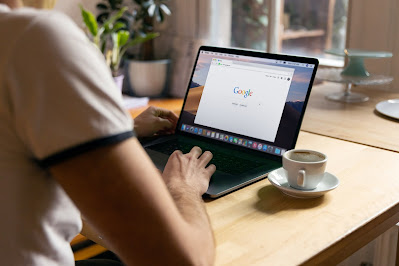.jpg)



![LEGO Star Wars: Slave I - 1996 Piece Building Kit [LEGO, #75060, Ages 14+]](https://i5.walmartimages.com/asr/db14e6e4-e286-43b7-8eea-3f07ad92732a.5090d76c7f277c1a3926f475e25758f3.jpeg?odnWidth=282&odnHeight=376&odnBg=FFFFFF)



.jpeg)
.jpeg)