Converting a large Google docs document to PDF
Photo by Firmbee.com on Unsplash
If you like me have a problem downloading a larger Google Doc file to a PDF file, this might be a help for you.
The common method to download to PDF in Google Docs is this way:
The Google Doc you want to convert to a PDF should be opened.
Choose "Download" from the drop-down menu under the "File" menu by clicking on it.
Choose "PDF Document (.pdf)" from the list of "Download" options.
Your computer will download the Google Doc as a PDF file. The file can be found in either the location you indicated when asked to store the file or in the default download location for your browser.
Alternatively, you can use the "Print" feature to save a large Google Doc as a PDF. Follow these steps to accomplish this:
The Google Doc you want to convert to a PDF should be opened.
Choose "Print" from the drop-down list under the "File" menu by clicking on it.
Choose "Save as PDF" from the "Destination" drop-down list in the "Print" dialog box.
Choose a location to save the PDF file by clicking the "Save" button.
You should be able to save a big Google Doc as a PDF file on your computer by following these instructions.
If this does not work for you, and it will probably not if the file is large, do this instead (on an Android device, would probably be the same as an iPhone):
Download and save the file as a word file.
Search for a docx to PDF converter at Google play store, I tried one called DOCX to PDF converter, and it worked fine for me.
Open the word file in the app, convert it, and the file would be saved as a PDF file.
Done, now you have a PDF, ready to read in any PDF reader.
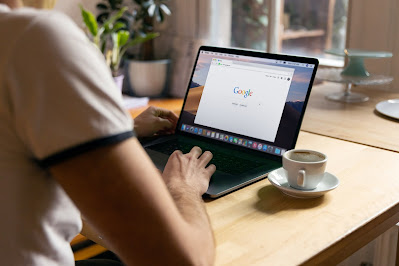.jpg)


![LEGO Star Wars: Slave I - 1996 Piece Building Kit [LEGO, #75060, Ages 14+]](https://i5.walmartimages.com/asr/db14e6e4-e286-43b7-8eea-3f07ad92732a.5090d76c7f277c1a3926f475e25758f3.jpeg?odnWidth=282&odnHeight=376&odnBg=FFFFFF)




.jpeg)